Android Zertifikatsimport
Manual Import Certificate Android 6
ATTENTION
This does not work with Firefox!
Androids credential store
Android uses a credential store. This is a special store which stores certificates.
In order to install a certificate on Android you need to have a display lock. This display lock needs to be in place before or at the beginning of the installation of a certificate.
You can set up a display lock under Bildschirmsperre -> Bildschirmsicherheit -> Bildschirmsperre einrichten
You can find the credential store under: Einstellungen -> Sicherheit -> Anmeldeinformationsspeicher
The installed certificates can be found under: Einstellungen -> Sicherheit -> Vertrauenswürde Anmeldedaten
It is not possible to remove the display lock while you have a certificate installed on the device.
Connect to "ITMC-GAST".
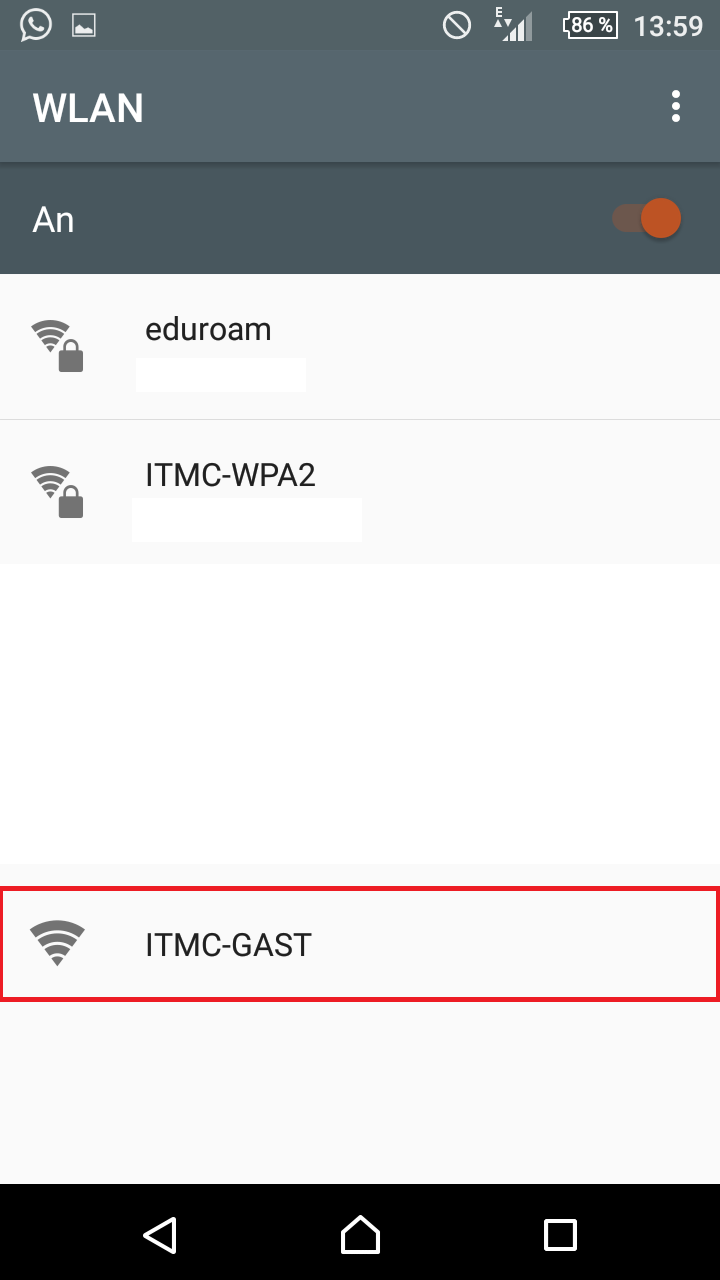
Android will inform you that the network is not encrypted. Click"Verbinden".
Visit http:www.pki.tu-dortmund.de . Download the certificate "Wurzelzertifikat(T-TeleSec GlobalRoot Class 2)".
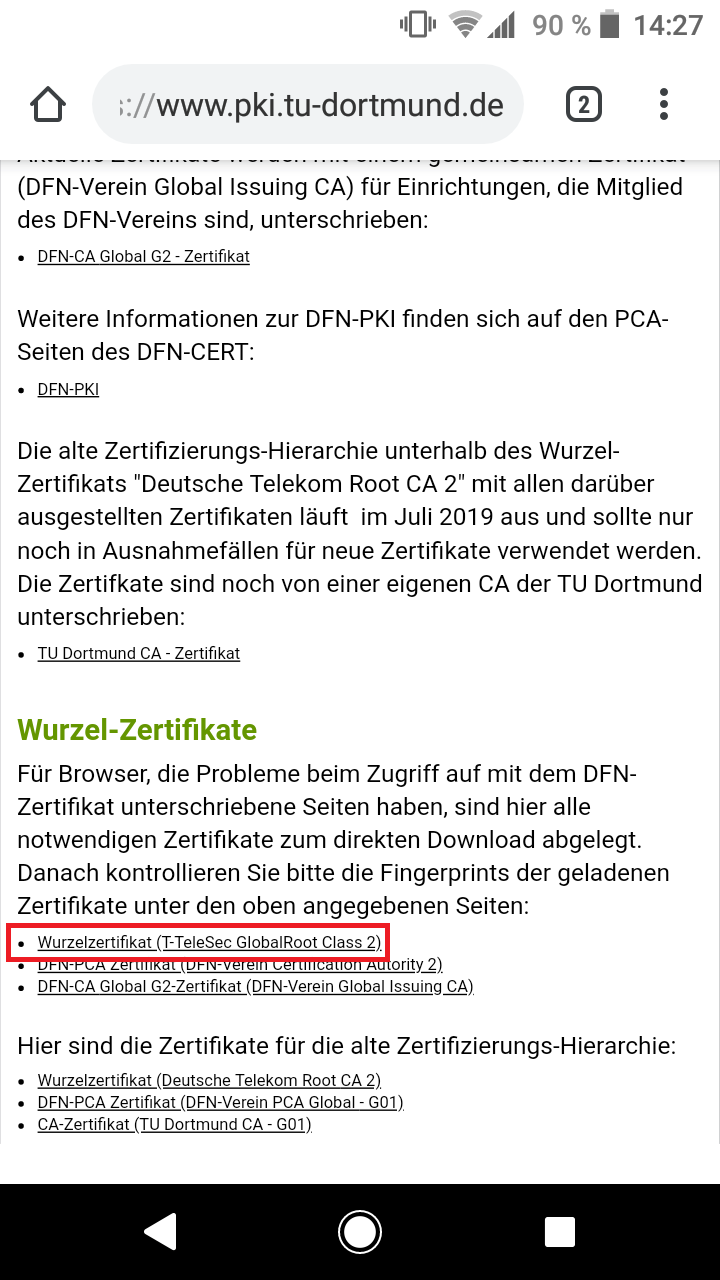
If the installation fails you have to navigate to the download folder of your device and install telesec.crt from there. Name the certificate "Telesec" and set "Wi-Fi" under "Verwendung für die Anmeldedaten" .
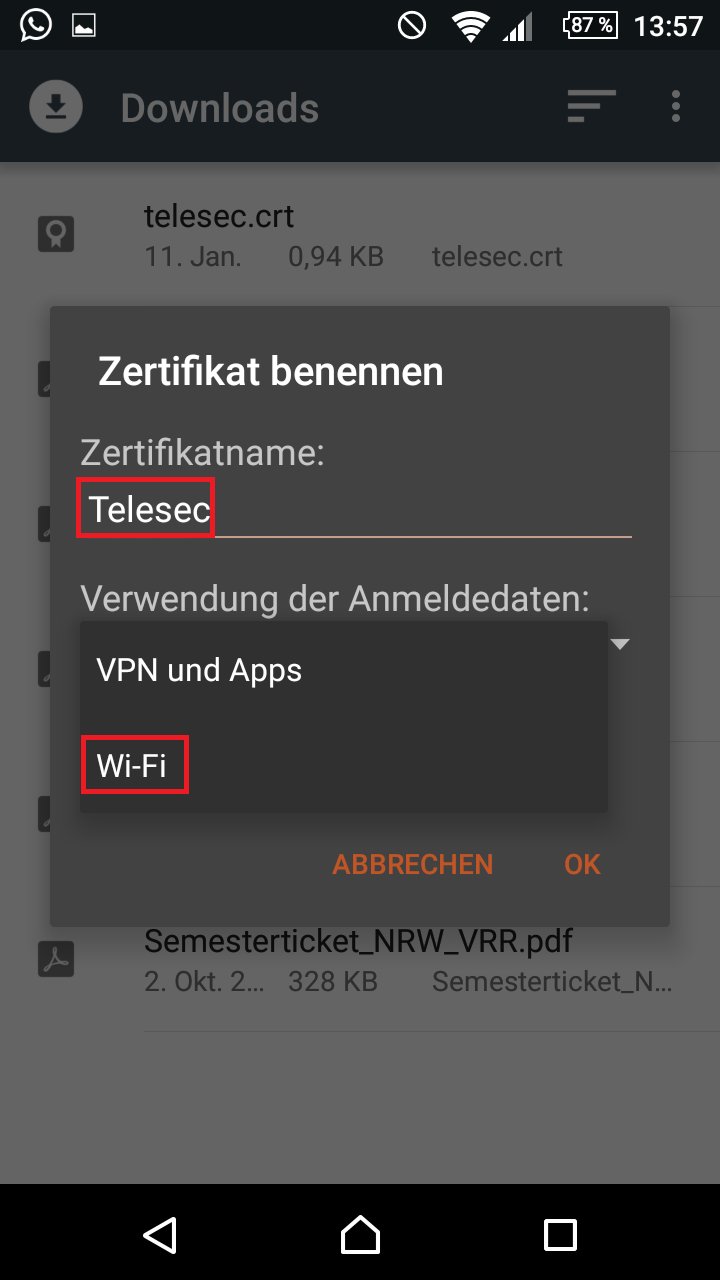
Click OK.
ACHTUNG:
If this is the first time you install a certificate and you do not have a display lock set up yet, the device will order you to set up a display lock.
A display lock is not optional! Without a display lock you can not install a certificate under Android 6.
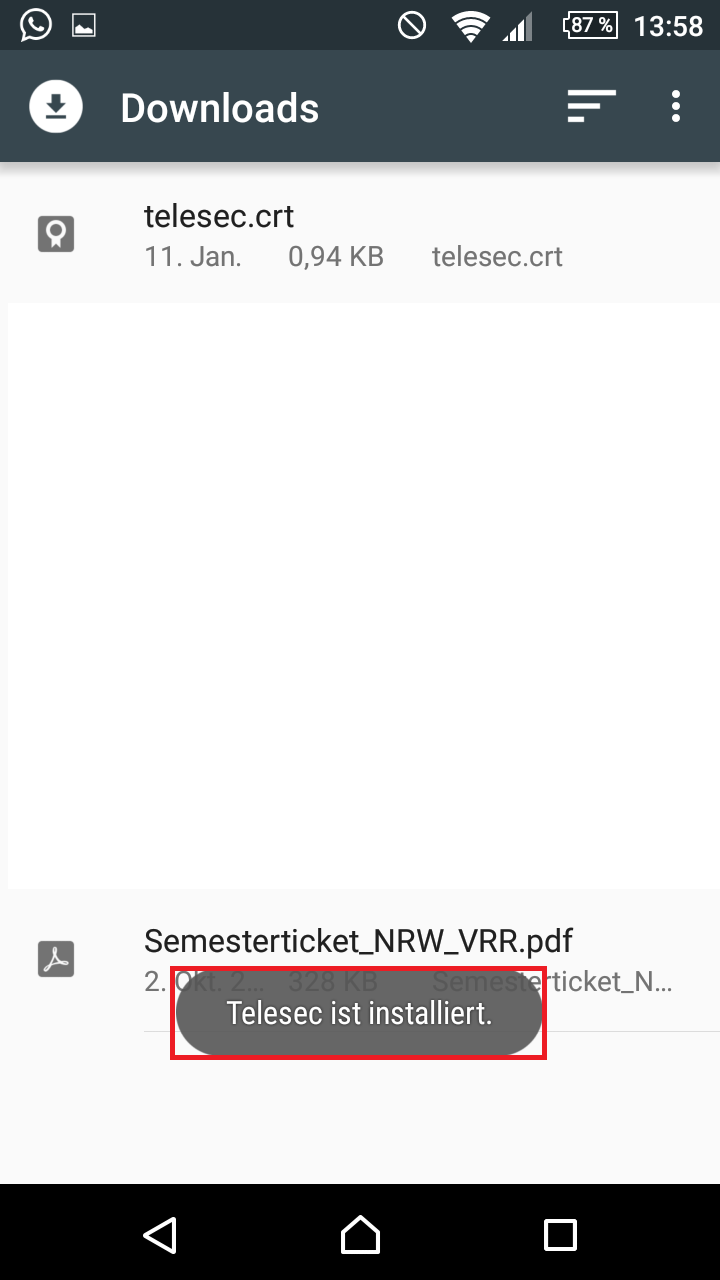
You can continue configuring eduroam from here.

