Android alt
Please note that you need an extra password to use the TU Dortmund's wireless networks. In case you do not have an extra password for the wireless networks or you forgot yours, you can create a new password on this page:
Manual Android Version 6
Installing the certificate
At first you have to install the certificate of TU Dortmund.
Illustrated instructions for installing a certificate on an Android device can be found here.
Configuration
Never disable the certificate check when logging into our wifi!
If a certificate error occurs when connecting to our wifi, do not ignore it and do not connect to this wifi!
During the login to ""eduroam" we do not ask for your UniAccount on any website!
To be able to use a safe connection Android requires a lock display (for example pattern, pin, passwort etc.). To activate this open the settingsof your smartphone and choose "Sicherheit" and then"Bildschirmsperre".
-
Open the settings.
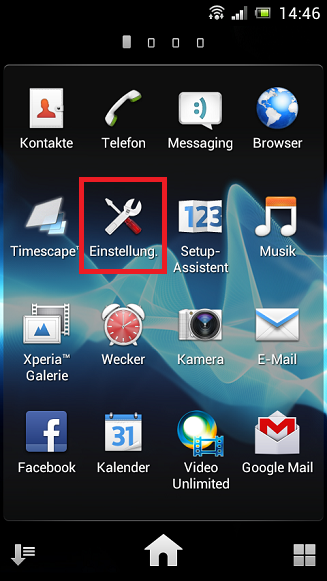
-
Choose "WLAN".
-
Choose "eduroam".
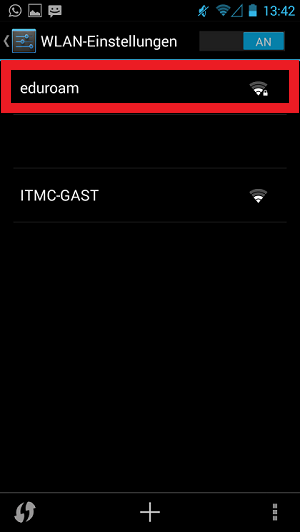
-
Add the following parameters:
- Netzwerk-SSID: eduroam (please pay attention to case sensitivity!)
- Sicherheit: 802.1x EAP
- EAP-Methode: PEAP
- Phase 2-Authentifizierung: MSCHAPv2
- CA-Zertifikat: The certificate you downloaded from our website "Telesec"
- Identität: Your Uni-Account (Which username should i use? ) suffix "@tu-dortmund.de".
- Anonyme Identität: telesec@tu-dortmund.de
- Passwort: Your WLAN Password
-
To save and close, click "Speichern".
-
You should be connected now.

