Android alt kurz
Please note that you need an extra password to use the TU Dortmund's wireless networks. In case you do not have an extra password for the wireless networks or you forgot yours, you can create a new password on this page:
Manual Android Version 6
Never disable the certificate check when logging into our wifi!
If a certificate error occurs when connecting to our wifi, do not ignore it and do not connect to this wifi!
During the login to ""eduroam" we do not ask for your UniAccount on any website!
A more detailed manual can be found under this link.
-
To be able to use a safe connection Android requires a lock display (for example pattern, pin, passwort etc.). To activate this open the settingsof your smartphone and choose "Sicherheit" and then"Bildschirmsperre".
-
Download the certificate (T-TeleSec GlobalRoot Class 2) from the URL http:www.pki.tu-dortmund.de. Install the certificate, set "Telesec" as its name and choose "Wi-Fi" under"Verwendung der Anmeldedaten".
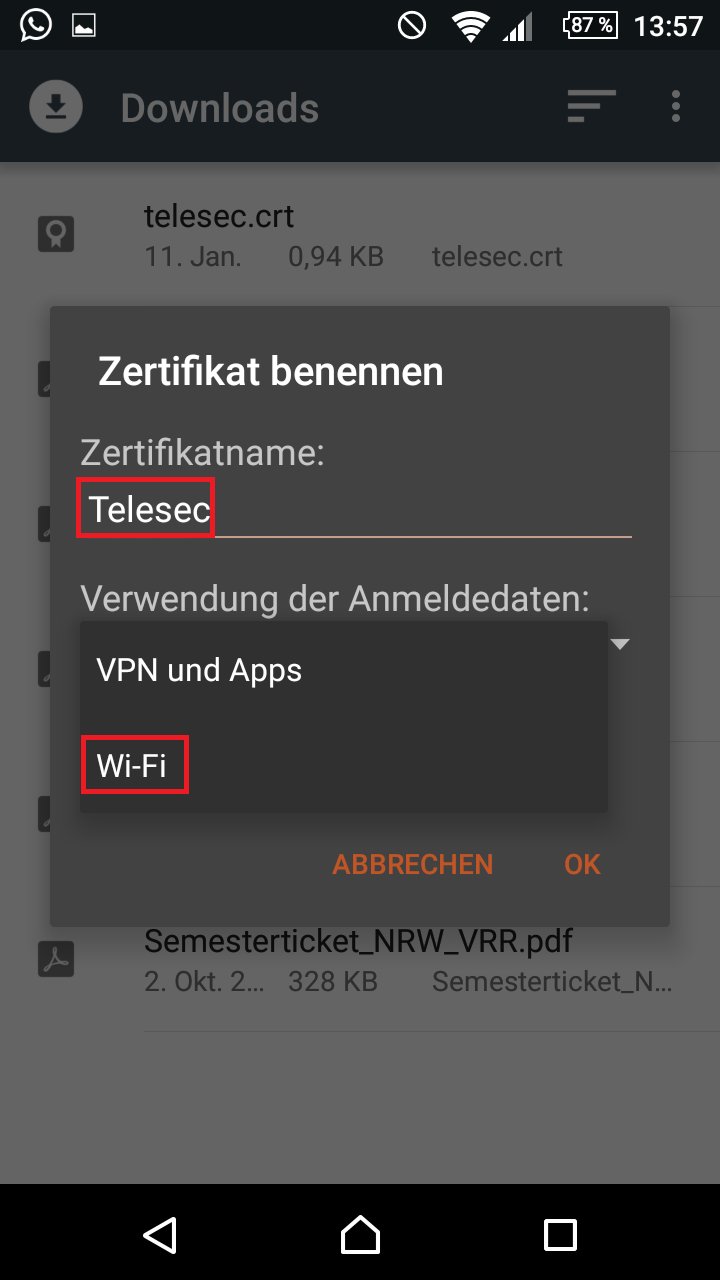
-
Add the following parameters:
- Netzwerk-SSID: eduroam (please pay attention to case sensitivity!)
- Sicherheit: 802.1x EAP
- EAP-Methode: PEAP
- Phase 2-Authentifizierung: MSCHAPv2
- CA-Zertifikat: The certificate you downloaded from our website "Telesec"
- Identität: Your Uni-Account (Which username should i use? ) suffix "@tu-dortmund.de".
- Anonyme Identität: telesec@tu-dortmund.de
- Passwort: Your WLAN Password
-
To save and close, click "Speichern". You should be able to connect to eduroam now.

