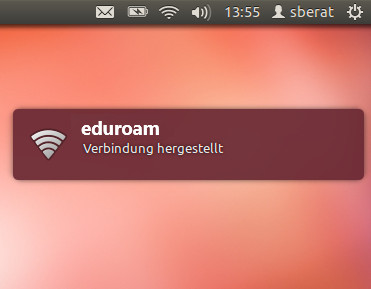Ubuntu
Please note that you need an extra password to use the TU Dortmund's wireless networks. In case you do not have an extra password for the wireless networks or you forgot yours, you can create a new password on this page:
Manual Ubuntu
Requirements:
For the setup of the eduroam network, the T-TeleSec GlobalRoot Class 2 certificate is required.
You can download it here: T-TeleSec GlobalRoot Class 2 Certificate
Configuration
-
Make sure the network manager and driver of your wifi-interface are installed.
-
Connect to eduroam.
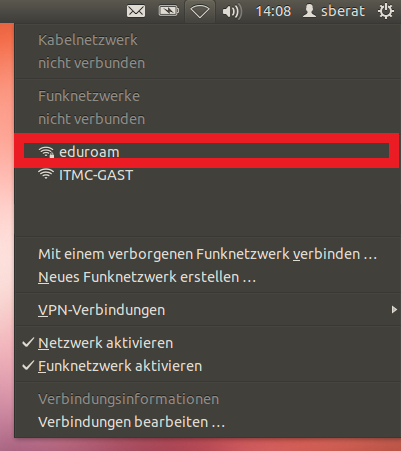
-
Ubuntu 18.04 LTS
Enter the following parameters in the authorisation window:
Legitimierung: Geschütztes EAP (PEAP)
Anonyme Identität: telesec@tu-dortmund.de
Domain: tu-dortmund.de
CA-Zertifikat: telesec.crt
Innere Legitimierung: MSCHAPv2
Benutzername is the username of your UniAccount (you have to add "@tu-dortmund.de" to your username) and Passwort is the password for the wifi.
Which username and password should i use?
Click "Verbinden".
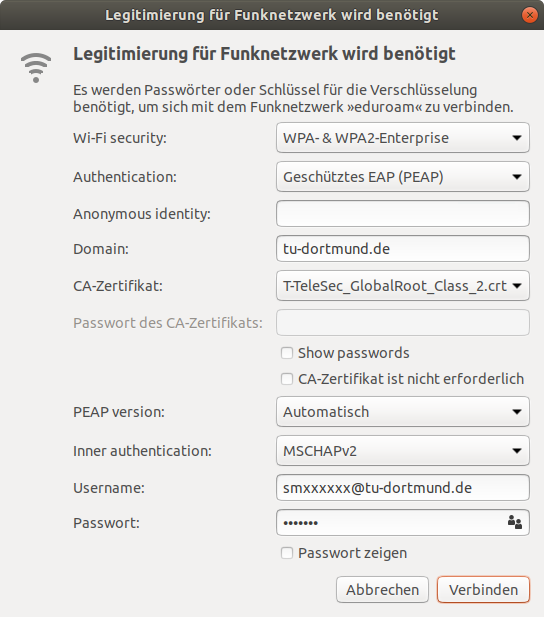
Ubuntu 12.04 LTS +
Enter the following parameters in the authorisation window:
Legitimierung: Geschütztes EAP (PEAP)
Anonyme Identität: telesec@tu-dortmund.de
CA-Zertifikat: telesec.crt
Innere Legitimierung: MSCHAPv2
Benutzername is the username of your UniAccount (you have to add "@tu-dortmund.de" to your username) and Passwort is the password for the wifi.
Which username and password should i use?
Click "Verbinden".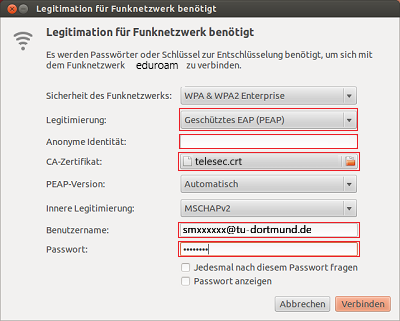
-
The connection should be established now.